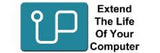Precision
Dell Precision is a line of high-performance workstations built for professionals in demanding fields such as engineering, architecture, and content creation.Available in both mobile and desktop formats, these systems are equipped with powerful processors, advanced graphics, and generous memory and storage options to handle intensive workloads.
The mobile models, like the Precision 5690, are designed for portability without compromising on performance, featuring Intel Core Ultra processors and NVIDIA RTX 5000 graphics in a durable 16-inch chassis. On the other hand, the desktop workstations offer scalable power and customizable components, making them ideal for tasks like 3D rendering, simulations, and other resource-heavy applications.
The Dell Precision lineup offers a versatile range of memory and storage options across both mobile and desktop workstations to suit varying performance needs. High-end mobile models like the 7000 Series support up to 128GB of DDR5 RAM and 8TB of storage, while the mid-range 5000 Series offers up to 64GB RAM and 4TB storage. Entry-level 3000 Series laptops typically support 32GB to 64GB of RAM and up to 4TB of storage. On the desktop side, the powerful 7000 Series Towers handle up to 2TB of DDR5 ECC RAM and 56TB of storage, ideal for intensive workloads. The 5000 Series Towers support up to 512GB of ECC RAM and 24TB of storage, while the entry-level 3000 Series handles up to 128GB of RAM and around 12TB of storage, providing solid performance for general professional tasks.
To upgrade the RAM in a Dell Precision laptop, first shut down the device and unplug it. Turn the laptop over and remove the bottom cover screws using a Torx or Phillips screwdriver, depending on the model. Carefully pry off the bottom panel, then locate the RAM slots, which may be covered by a shield or tape. If replacing existing RAM, push the clips outward to release it. Insert the new RAM at a slight angle, press it down until it clicks, then reattach the panel, screw it back on, and turn the laptop on. To upgrade the RAM in a Dell Precision tower, start by powering down the system and unplugging it. Open the side panel, which is often tool-less or secured with a single screw. Locate the RAM slots on the motherboard, then remove any existing RAM by opening the latches on both ends. To install new RAM, line up the notch on the module with the slot and press down firmly until the latches click into place. Once done, close the side panel, plug the system back in, and turn it on.
To upgrade storage on a Dell Precision laptop, you’ll need a compatible M.2 NVMe SSD—be sure to check your model for the correct size, such as 2230 or 2280. You’ll also need a small screwdriver, typically a Torx or Phillips depending on the model, and a plastic pry tool to safely open the device. Optionally, an external SSD enclosure can be helpful if you plan to clone your existing drive before swapping it out. To upgrade storage on a Dell Precision tower, you'll need a compatible M.2 NVMe SSD, 2.5" SATA SSD, or 3.5" HDD, plus any necessary brackets and SATA cables. After powering down and unplugging the system, remove the side panel. For M.2 drives, insert the SSD into the motherboard slot and secure it. For SATA drives, mount them in a tray, connect power and data cables, and plug them into the motherboard. Reassemble the case, power on, and initialize the drive via Disk Management or Disk Utility.
Sort + Filter
Available in both mobile and desktop formats, these systems are equipped with powerful processors, advanced graphics, and generous memory and storage options to handle intensive workloads.
The mobile models, like the Precision 5690, are designed for portability without compromising on performance, featuring Intel Core Ultra processors and NVIDIA RTX 5000 graphics in a durable 16-inch chassis. On the other hand, the desktop workstations offer scalable power and customizable components, making them ideal for tasks like 3D rendering, simulations, and other resource-heavy applications.