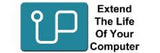Knowledge Base navigation
Apple -- Macbook Pro
|
The fastest and easiest upgrade is cloning with the Jetdrive 855 which is the SSD and Thunderbolt 2 external case. |
 |
This is not a difficult upgrade and it suitable to all Mac users. Our support team is always available if you need help.
The general outline is to put the new SSD into the clone case, clone original SSD onto new SSD. Install new SSD. It is that simple.
|
Step One |
Connect the clone case to the Mac via the Thunderbolt 2 port. The new SSD is already installed in the case and initialised ready to use. |
|
Step Two |
Install SuperDuper! or Carbon Copy Cloner and clone from original SSD to the new SSD. |
|
Step Three |
After the clone, install the new SSD. Shut down the Mac. Using a Pentalobe screwdriver to remove the screws on the bottom of the Mac, remove the bottom lid, use a Torx 5 screwdriver to remove the screw holding in the original SSD. Remove old SSD and install new SSD. |
|
Step Four |
Turn on the Mac. When you log in, go to the top left of the screen and select System Preferences. Then go to Start Up disk. Unlock and select the new SSD as the start up drive. The system will restart and now the system knows that the new SSD is the start up disk. |
Common questions
Do I need the clone case?
No. You can buy just the SSD which is the product code 850. Then use a Time Machine back up to restore your data onto the new SSD.
Can I reuse my old SSD in the clone case as an external drive?
Yes, it makes an extremely fast external drive.
Do I have to format the new Transcend SSD?
No, Upgradeable formats the new SSD as APFS and checks the SSD is working before shipping it to you. The SSD is initialised and ready to use immediately.