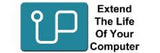If you are cloning to a non Crucial SSD such as Samsung, you can not use the free Acronis software and we recommend Macrium. If Acronis did not clone properly, then Macrium is the software we recommend as an alternative.
Macrium Reflect Free

If you are cloning to a non Crucial SSD such as Samsung, you can not use the free Acronis software and we recommend Macrium.
If Acronis did not clone properly, then Macrium is the software we recommend as an alternative.
Macrium is not as user friendly but extremely powerful. If you need help, please contact our office.
To start: search for “Macrium Free Reflect”. We recommend the free home edition. The 30 day trial version is good but it stops working after the trial period. The “free” version has everything we need to clone a drive.
Run download installer

The install should be called ReflectDLHF but later editions could have a different name.
Double click to run the install.
You want to make sure you are installing the free edition.
Once the download starts there will be a progress screen.
Install Macrium

Select the drive

The top drive should be the original hard drive you want to clone. Double check. If it is the correct drive, then click the link highlighted in the red box
Clone to…

Now you have to select the target drive, the new SSD where you are cloning the drive to.
Click on “Select a disk to clone to” link and a list of available drives should appear.
If the new SSD is not there, check it has been plugged in, check connections.
Optional – delete

If the drive has been formatted/initialised or if it has been used, then it will have existing partitions. These need to be deleted. In the example shown, you can see one large blue partition called SSD.
If you have to do this option, then select the partition and click on “Delete Existing partition” link.
Please note, if you are using a new SSD from Upgradeable, there will be no existing partitions, you do not have to do this step.
Drag down partitions

You can see three partitions in our example. Using your mouse, drag each partition down to the new SSD.
The partitions need to be in the same order.
Optional: Increase size

Sometimes the last partition is not the right size. You can see there is grey space on the right of the last partition. This means the drive will not be formatted to the maximum size. We have to increase the partition size.
Sometimes there is a small recovery partition last that is stopping the main partition from expanding into the right size. If this is the case you need to delete the partitions on teh SSD and make sure the largest partition is the last one on the drive nex to the grey space. A partition can only expanding into empty space by being next to that empty space.
Drag to increase

Grab the dotted line and drag the partition size into the empty space to increase partition size
Both the same

Both drives should be the same or similar if you had to move a partition around.
Skip schedule

You do not need to schedule we are doing it now, click next
Final Check

Macrium gives you are the details, give it a quicjk look to check it is all ok.
Uncheck save

We do not need to save this backup, uncheck and click ok
Warning

Macrium tells you which drive is about to be overwritten.
This will be your new SSD.
Is this right?
Click continue
Progress

Macrium will now give you a progress bar, you can see the clone has started.
Finished

When the clone has finished, a pop up box should appear with the time it took.
Install SSD

Once the cloning has finished, safely shut down the computer.
Please consult your computer’s user manual on how to replace the old hard drive with your newly cloned SSD. Once installed, the cloned SSD will start up as normal, just a lot faster!
We recommend customers keep the old hard drive in a safe place for a few weeks to make sure everything is ok with the newly cloned SSD.
The hard drive can be reused, Upgradeable sells cases that can turn the old hard drive into an external hard drive for extra storage or as a back up device.
Our collection of SSD products
Troubleshooting

Upgradeable tries to be accessible, we have numerous ways to be contacted, we provide support to all our customers.
Technical Support please call:
Phone: 02 9391 5200
Leave a message in our helpdesk here: