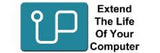Inspiron (Notebook)
The Dell Inspiron series offers affordable laptops for everyday users, students, and professionals.They come in 14 to 16-inch sizes, with clamshell or 2-in-1 designs.
These laptops have Intel or AMD processors, integrated or discrete graphics, Full HD or touchscreen displays, backlit keyboards, and Wi-Fi 6.
Storage options include PCIe SSDs up to 1TB, and RAM can go up to 32GB.
Certified, guaranteed compatible RAM upgrades for your Inspiron notebook. Lifetime warranty. All SSDs supplied are from Crucial, the leader in SSD reliability and compatibility.
Upgradeable Memory - the best quality upgrades available.
The Inspiron 3000 Series (Entry-Level Models) supports up to 16GB DDR4 RAM, with some variants offering 8GB or 12GB. Storage options include up to 512GB or 1TB PCIe SSD and up to 1TB HDD on select configurations. The Inspiron 5000 Series (Mid-Range Models) offers up to 16GB or 32GB DDR4 RAM depending on the model, and storage options include up to 512GB or 1TB PCIe SSD and up to 1TB HDD in certain configurations. For the Inspiron 7000 Series (Premium Models), the maximum RAM is 32GB DDR4 in higher-end configurations, while storage can reach up to 1TB PCIe SSD or more, with up to 2TB HDD in hybrid setups.
Once the back panel is removed, locate the RAM slots, which are usually accessible in many models, with one or two available slots. If you're replacing old RAM, gently release the clips on either side of the stick, and the RAM will pop up slightly, allowing you to pull it out at an angle. To install the new RAM, align the notch on the stick with the slot, then insert it at a 30–45 degree angle. Press it down firmly until the clips snap into place. After the new RAM is securely installed, replace the back panel and reattach the screws you removed earlier to reassemble the laptop.
To remove the existing storage drive, for a 2.5” SATA drive, unscrew the mounting screws holding the drive in place and gently pull it out. For an M.2 SSD, unscrew the securing screw and carefully slide the drive out of the slot. To install the new storage, place the 2.5” SATA SSD/HDD into the same slot and secure it with the mounting screws. For the M.2 NVMe SSD, align it with the M.2 slot at a 30-45° angle, then firmly insert it and secure it with the screw.
Sort + Filter
They come in 14 to 16-inch sizes, with clamshell or 2-in-1 designs.
These laptops have Intel or AMD processors, integrated or discrete graphics, Full HD or touchscreen displays, backlit keyboards, and Wi-Fi 6.
Storage options include PCIe SSDs up to 1TB, and RAM can go up to 32GB.
Certified, guaranteed compatible RAM upgrades for your Inspiron notebook. Lifetime warranty. All SSDs supplied are from Crucial, the leader in SSD reliability and compatibility.
Upgradeable Memory - the best quality upgrades available.