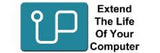Vostro (Desktop)
The Dell Vostro desktop series is designed primarily for small businesses and professional users who need reliable, secure, and cost-effective desktop computers.These desktops are built to handle everyday office tasks, multitasking, and business applications, offering solid performance without the premium price of higher-end models like the Dell XPS or Alienware series.
The maximum RAM upgrade for a Dell Vostro desktop varies based on the specific model and motherboard capabilities. For the Dell Vostro 3000 Series, the maximum RAM is typically 8GB to 16GB of DDR3 or DDR4, depending on the model. These desktops usually have two RAM slots, allowing for upgrades. The Dell Vostro 5000 Series can support 16GB to 32GB of DDR4, with higher RAM capacities suited for more demanding tasks. For Dell Vostro Small Form Factor (SFF) or Tower Desktops, the maximum RAM can range from 32GB to 64GB of DDR4, depending on the model and its more advanced motherboard configuration. Larger form factors generally support higher RAM capacities due to additional slots and enhanced specifications.. You can use our RAM Upgrade Guide to use this information to upgrade your computer.
The maximum RAM upgrade for a Dell Vostro desktop varies based on the specific model and motherboard capabilities. For the Dell Vostro 3000 Series, the maximum RAM is typically 8GB to 16GB of DDR3 or DDR4, depending on the model. These desktops usually have two RAM slots, allowing for upgrades. The Dell Vostro 5000 Series can support 16GB to 32GB of DDR4, with higher RAM capacities suited for more demanding tasks. For Dell Vostro Small Form Factor (SFF) or Tower Desktops, the maximum RAM can range from 32GB to 64GB of DDR4, depending on the model and its more advanced motherboard configuration. Larger form factors generally support higher RAM capacities due to additional slots and enhanced specifications.
To upgrade the RAM on a Dell Vostro desktop, turn off the computer and unplug all cables. Place it on a flat surface and remove the side panel with a screwdriver. Ground yourself to avoid static damage. Find the RAM slots on the motherboard—most models have two or four. If you're replacing old RAM, push the side clips to release it and gently remove it. Insert the new RAM by lining up the notch with the slot and pressing down until it clicks. Put the side panel back on, reconnect everything, and turn on the computer. Press F2 during startup to check the RAM in BIOS, or check in Task Manager under the Performance tab.
Sort + Filter
These desktops are built to handle everyday office tasks, multitasking, and business applications, offering solid performance without the premium price of higher-end models like the Dell XPS or Alienware series.